Simple UTM Tracking to See Which Blogs Are Generating Revenue
- contact166530
- Aug 24, 2023
- 4 min read

The Power of UTMs
UTMs (Urchin Tracking Modules) are codes appended to URLs to track the source and effectiveness of marketing campaigns. They consist of parameters added to the end of a URL, providing valuable data about the campaign's performance. In attribution tracking, UTMs are used to identify the specific marketing channels, mediums, sources, and campaigns that drive traffic to a website. They help marketers understand which channels contribute most to conversions, allowing them to measure the impact of their marketing efforts accurately. By analyzing UTM data in web analytics tools like Google Analytics, you can optimize your marketing strategies and allocate resources more effectively to achieve higher ROI.
Here’s an example of a UTM link generated to track the effectiveness of an email sequence.
The main UTM parameters to use are utm_source, utm_medium, and utm_campaign.
Source: Who is the advertiser, or the advertising platform? (eg. convertkit, mailchimp, Facebook, Instagram, paid advertising partner)
Medium: The type of marketing used in your strategy (eg. cpc, banner, email, newsletter)
Campaign: The unique identifier of the campaign you are advertising. (eg. social_media_advertising_attempt01)
You can use Google's UTM builder to create your own UTM links, here’s the link: https://ga-dev-tools.google/campaign-url-builder/.
Feel free to use the additional parameter fields if you’d like to further differentiate your campaigns by content, keywords (term), or campaign ID. I suggest organizing your UTM links in a spreadsheet for future reference.
Google Analytics 4 - Basic Traffic Reporting
Once you’ve placed a UTM link in your email sequence and have launched it. Your audience will click the link in the sequence and you’ll be able to see what those users end up interacting with on your website. When the users click the UTM link, they take your specified UTM parameters with them wherever they go until that session ends. You can then see if they make a purchase, and thus how many purchases came from the email sequence you launched.
How do you “see” what users are interacting with on your website after clicking the UTM link?
Answer: Use Google Analytics 4 to review traffic patterns by filtering your reports by UTM source, medium, or campaign. Here’s a basic Google Analytics 4 explore report to showcase the power of UTMs.
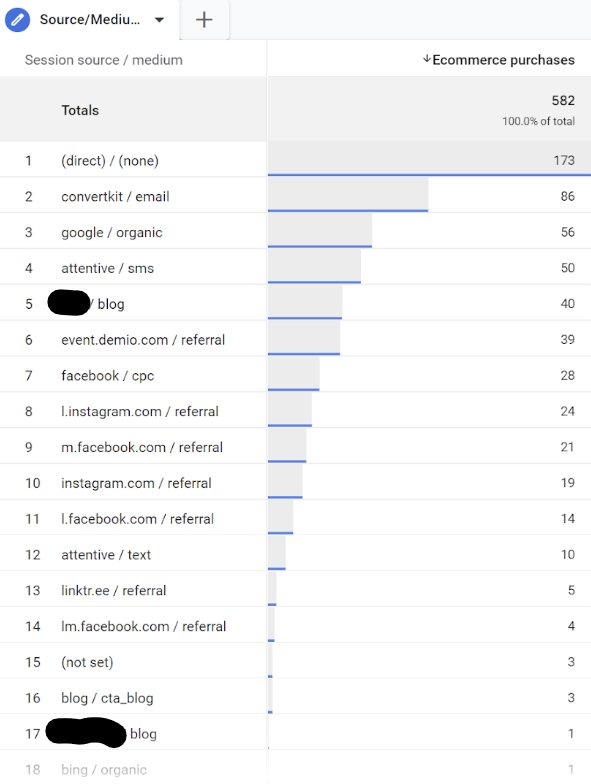
You’ll notice at the top left, we are sorting the purchases by source and medium. From this report we can see purchases per source. You’ll recall source dictates the advertiser, and medium is the marketing strategy. This type of information shows you if your marketing efforts are leading to sales, and which marketing efforts perform better than others.
To create this report. Navigate to the explore tab in Google Analytics 4.

Currently the icon looks like this.
Create a free form report.

Follow these three steps.
Select your preferred date range.
Click the plus icon next to “Dimensions and import “Session source / medium” under traffic sources. Then drag Session source into the rows field of the report.
Click the plus icon next to “Metrics” and import “Purchases” and “Total Revenue” or “Product Revenue” under ecommerce. Drag the metrics into the values field of the report.
Note: You can replace the purchases metric with website registrations, file downloads, or whatever conversion metric you are looking for. The end goal is to figure out how well your marketing efforts are converting.
A quick way to see which marketing strategies are generating the most traffic is to use the traffic acquisition report in GA4.
Go to “Reports” and click on “Traffic Acquisition”.
Use the designated downward arrow to select “Session source / medium” as your filter. You can use the plus icon to select a second filter if necessary.

UTM Blog Revenue Attribution
To see how much revenue your blogs are earning we must place UTM links on all organic ads and CTAs on blog pages. That way we can utilize the same report we just created to see if users are visiting blog pages and subsequently converting.
You may be thinking this will result in a ridiculous amount of UTM links. You’re correct. Your catalog features hundreds of blogs, you will go crazy inserting UTM links into CTAs on every blog.
For the time being I suggest trying out CTAs with UTM links on every new blog you create. Most blogs have a side panel for organic ads, paid ads, forms for freebies and so forth. In another blog tutorial I’ll discuss a more complex solution we can apply to those side panel ads to span the entire blog catalog in one shot. Spoiler alert, it involves Google Tag Manager.
Sticking to the simple blog CTA strategy for now, create a UTM link and name your UTM campaign with the blog title, the UTM source “your website name here”, and your UTM medium “blog”. This will later show us which blogs are converting.
I suggest placing CTAs with UTM links in your blogs at whatever point the reader has had enough chance to decide they want to convert. Here’s an example CTA button.

When the user clicks this CTA those UTM parameters will carry with them until conversion.
Therefore you’ll be able to filter your blog report in GA4 by campaign, source, and medium. It will show you not only conversion from your blogs, but WHICH blogs are converting.
The next step is to create a new GA4 report identical to the one we just made, but with a few alterations.
Once you’ve recreated the report, filter the source / medium results by your UTM source and medium, source should be “your website name” and medium should be “blog”.
To filter the results scroll down the tab settings column until you see “filter”.

Drag the Session source / medium dimension into the filter box.
Select “contains” as match type.
Type in “blog”
Click “apply”
Import the “Session campaign” dimension from the traffic source section and drag it into the rows field.
You should now be seeing total purchases/conversions coming from each blog with a CTA.
As mentioned earlier, there is a way to see which blogs are converting without having to apply a UTM link to CTAs and other content in each blog. However, that requires custom events through Google Tag Manager. I will demonstrate how to utilize basic features of Google Tag Manager to track blog conversions in a future blog post.
If you're looking for a done for you solution, check out our CEO data dashboard service here.
We build detailed data dashboards for online business owners who are looking to leverage their data to optimize marketing efforts.


Comments